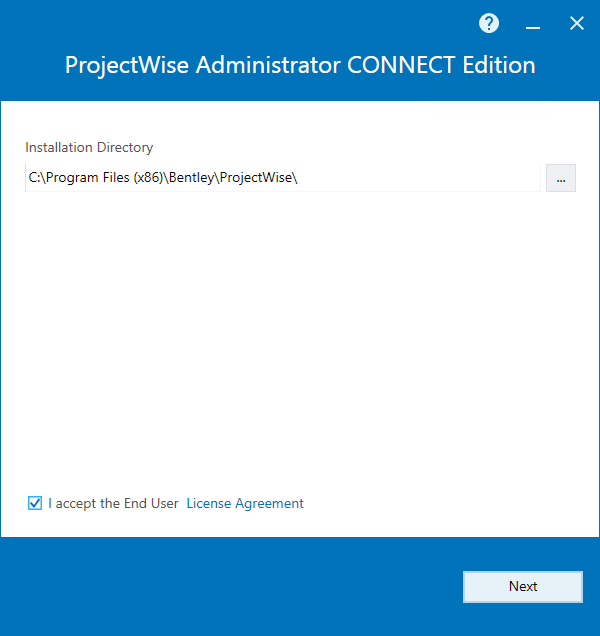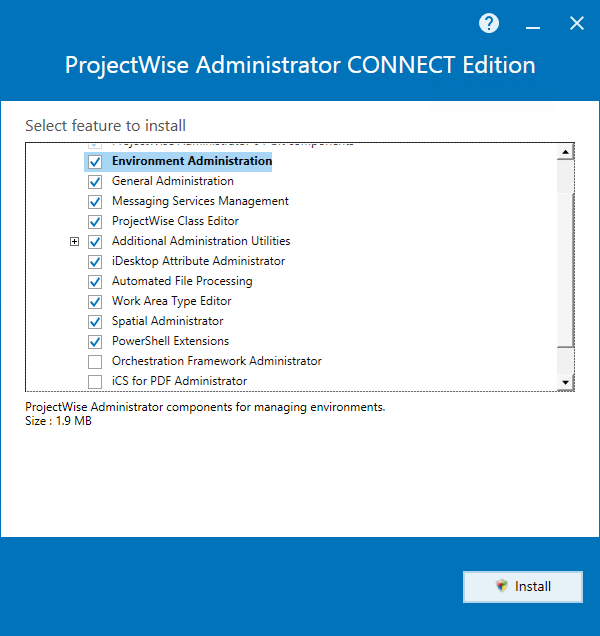To Install ProjectWise Administrator
-
Double-click the
Setup_ProjectWise_Administratorx64_10.00.03.4xx.exe
file.
The ProjectWise Administrator installer opens.
-
Accept the license agreement, change the installation location if
needed (if possible), and click
Next.
The default installation location is C:\Program Files (x86)\Bentley\ProjectWise.
The option to change the installation location is hidden if another application from this release is already installed.
The Select feature to install page opens.
The following features can be installed:
- ProjectWise
Administrator
- ProjectWise
Administrator (includes server and datasource management tools)
- ProjectWise Administrator 64-bit components
- Environment Administration (environments, interfaces)
- General Administration (applications, departments, states, workflows, storage areas)
- Messaging Services Management
- ProjectWise Class Editor (a separate application)
- (a separate application)
- iDesktop Attribute Administrator
- Automated File Processing (thumbnails, full text, file properties)
- Work Area Type Editor
- Spatial Administrator (coordinate systems, symbologies, background maps, spatial metadata scanners)
- PowerShell Extensions
- Orchestration Framework Administrator (installs Orchestration Framework Administrator, a separate application)
- iCS for PDF Administrator (installs the Bentley i-model Composition Server for PDF extension to Orchestration Framework Administrator)
- ProjectWise
Administrator (includes server and datasource management tools)
- ProjectWise Example Dataset
- ProjectWise Analytics Data Upload Service (a separate application, required for uploading data to ProjectWise Project Insights)
- ProjectWise
Administrator
- The ProjectWise Administrator item is preselected. Check the check box next to each feature you want to install, then click Install.
- When installation is complete, click Finish.
- If you installed the ProjectWise Analytics Data Upload Service through this installer, then after installation, make sure you open the Product Activation Wizard (C:\Program Files (x86)\Bentley\ProjectWise\analytics\Upload Service) to configure licensing for that service.